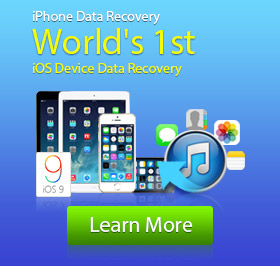How to Solve iPhone Crash Issue?
Apple releases iOS 9.3.2 to fix some annoying bugs in iOS 9.3.1. However, lots of users complains that their iPhones are more likely to crash after updating. When they click links on Mail, Safari, Facebook, or other apps, iphone may suddenly crash. And for some older iOS devices, such as iPhone 5/4S/4/3GS, iPad Mini 2/Air/4, etc. they even completely freeze. Cause there is no iOS 10 or newer version to fix the issue, we will show you how to solve iPhone crashing problem in this post. If you are facing iPhone crash right now, whether you are using iPhone SE/6s Plus/6s/6 Plus/6/5s/5c/5/4S/4/3GS or iPad Pro/Air 2/mini4, you can find the effective ways to fix it.
Ways to fix iPhone crash
If you click a link in Mail, Messages, Safari, Chrome or other browsers, only to find that the app is crashing or iPhone/iPad/iPod is freezing, you can use the following methods to get it back to normal condition.
Restart iPhone
1. Press the Power button about 5 seconds and you can see a white slider on the screen.
2. Drag the slider to the right side to turn off your iPhone.
3. Press and hold the Power button again until you see the Apple logo appear.
In general, your iPhone will get out of crashing condition after the rebooting.
Force iPhone to restart
When your iPhone is crashing, under many circumstances, iPhone will keep freezing after you try to restart it. At this time, you need to force iPhone to reboot. Here are the steps.
1. Hold the Power and Apple Home button at the same time for about 10 seconds.
2. Apple logo will disappear and then be back to the screen.
3. Release the buttons when you see the Apple logo again.
After rebooting, your iPhone will back at the Home screen. Then you can freely operate your iOS device.
Reinstall apps
If the iPhone crashing issue frequently occurrs on some specific apps, you can reinstall the apps to check if the problem is still remain.
Reset all settings
Before you finally choose to reset your iPhone to factory setting, you can first remove all the settings on your iPhone to fix iPhone crash. To reset all of your phone's settings, you should follow this:
Tab the Settings > General > Reset > Reset All Settings
In the pop-up window, input your password to confirm that you want to proceed.
Factory reset
Resetting iPhone to factory settings can also help you to fix iPhone crash. Even though this process will remove all the latest data and settings on iPhone, it can bring iPhone to brand new condition to fix iPhone freeze problem caused by old settings or apps. Before we tell you how to reset iPhone to factory settings, we sincerely recommend iPhone Data Recovery to back up your valuable files. First, you should download and install it on your computer.
1. Launch it and connect your iPhone to the computer via USB cable.
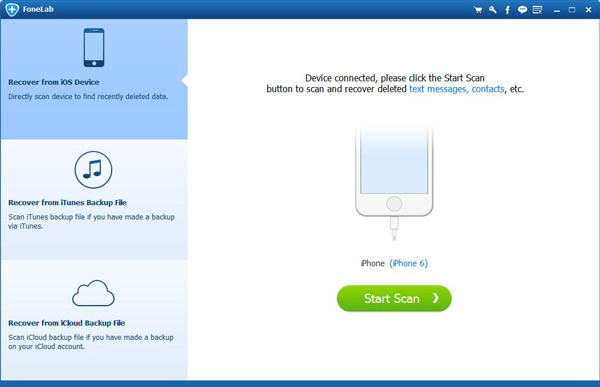
2. Click Recover from iOS device and then tab Start Scan button to scan your iPhone. Within a few seconds, various types of iPhone data will be displayed in the interface.
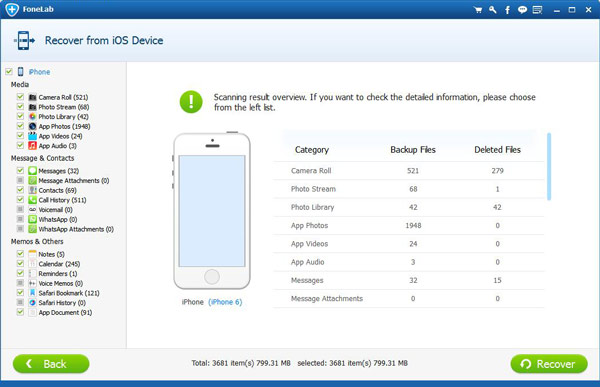
3. Choose the file type in the left column, and you can check the detailed information of each data in the preview window. Select the files you want to back up and tab Recover to copy these data to your computer.
Also, you can use this powerful software to back up data from iPhone iTunes/iCloud backups. Even if you forget to back up your data to PC/Mac, you can rely on it to recover the lost files like contacts, call logs, videos, songs, reminders, Safari bookmarks, notes and more.
Guide to put iPhone to factory settings
Tap Settings > General > Reset > Erase All Content and Settings
Enter your passcode and tab Erase Phone
It will take a few minutes to erase all the data and settings on your iPhone. After that, you can follow the guide to set up your iPhone and then select a suitable backup file to restore iPhone.
In this article, we mainly talk about how to fix iPhone crashing issue. If you choose the last way to solve the problem, remember to back up your data. If you still lose some important files after the resetting, you can use the iPhone Data Recovery to recover the lost data from iPhone or iTunes/iCloud backups.