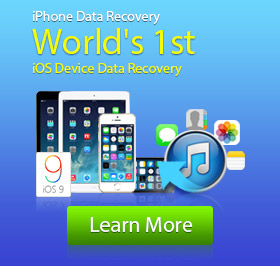Forgot iCloud Password? Here's How to Reset iCloud Password!
Along with you get more and more various accounts, such as social media accounts like Facebook, Twitter, WeChat, etc. and software accounts, bank accounts and more, you are more likely to forget their passcodes. Because of the secure reason, you prefer to set different password for each account. Today, we will talk about the Apple account. What will you do if you suddenly forget iCloud password?
That you say you forget iCloud password means you forget the Apple ID passcode. At this time, whether you want to log into iCloud, or download interesting apps/games from App Store, you can't do it! You must try many possible passwords to enter the iCloud or iTunes, unfortunately, you still cannot get the right one. Don't worry! You can find the effective solutions to reset or recover your iCloud password in this post.
Using E-mail to reset iCloud password
1. Go to iforgot.apple.com on Safari, Chrome or other browsers.
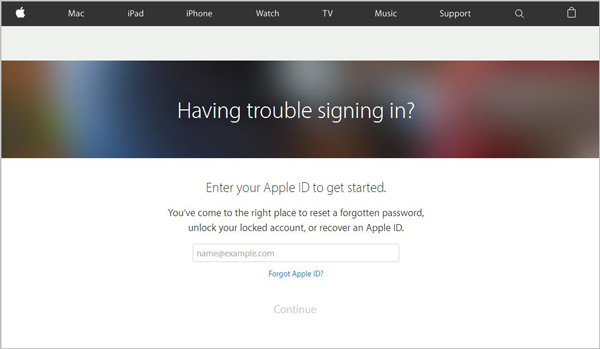
2. Input your Apple ID account and click "Continue".
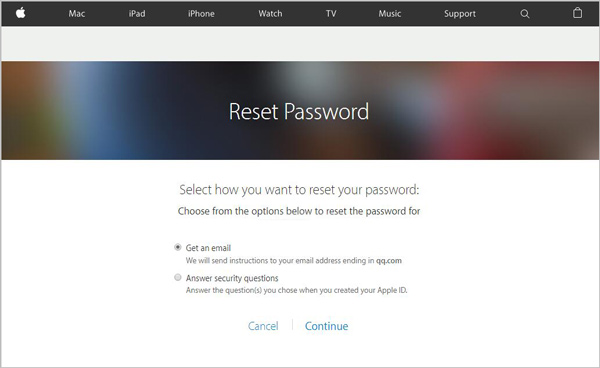
3. Mark "Get an email" and click "Continue".
4. An email has been sent to your email address. Follow the directions in the email to reset your password.
Reset iCloud password with security questions
1. Navigate to iforgot.apple.com on your PC/Mac or iOS/Android device.
2. Input your Apple ID account and press "Enter" on the keyboard.
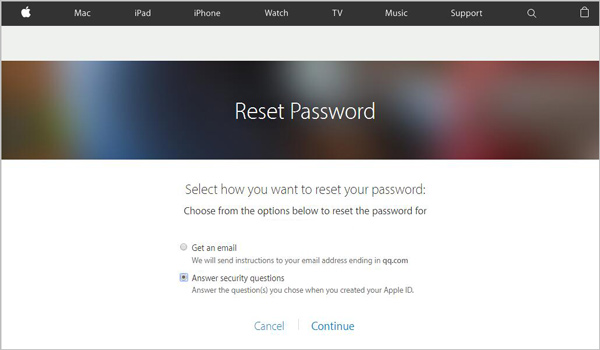
3. Select " Answer security questions" and click "Continue".
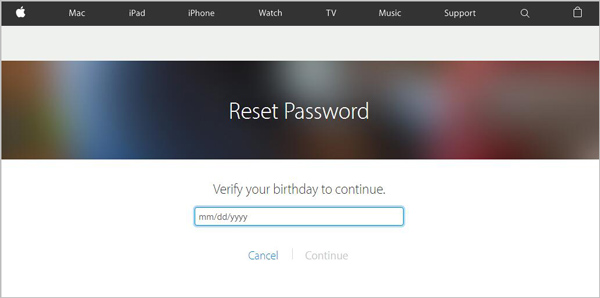
4. Enter your birth date to start the resetting. And then you are able to change your iCloud password by answering the security questions.
Notes:
1. Before resetting iCloud account, you should make sure the iCloud account is the right one and there are no spelling errors.
2. Check whether the caps lock is on or not. Because the name and password are case sensitive.
Recover iPhone/iPad/iPod data with professional software
What if you cannot receive the email and forget the answers for the security questions? You may need to create a new iCloud account. Creating another Apple ID is easy, but what about the data in the original account? Here we recommend a powerful iOS Data Recovery to help you back up your files.
1. Download and install this software on your computer. Launch it and connect your iPhone, iPad or iPod to computer with USB cable.
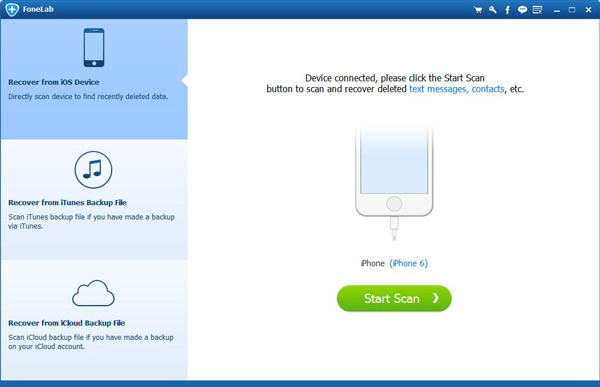
2. Choose "Recover from iOS Device" and click "Start Scan".
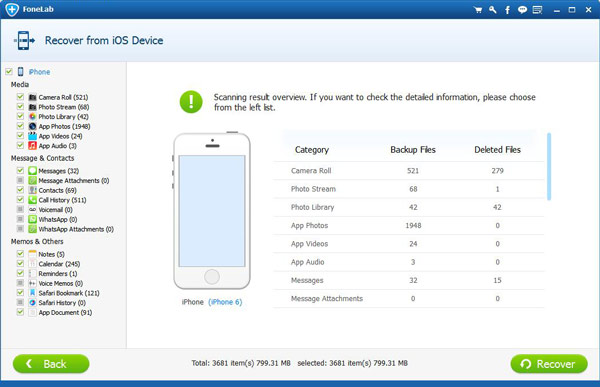
3. After scanning, all types of files will be showed in the interface. Select the files you want to back up to your PC/Mac, and then tab "Recover" to start the copying process.
This one-click iOS data recovering program enables you to back up all kinds of data on your iOS device, such as videos, songs, messages, photos, reminders, calendar, call history, etc. If you ever synced your files to this computer, it also allows you to back up data from iTunes backup files. In addition, it can help you to restore the deleted data on iPhone/iPad/iPod. If you want to get a backup of all your important files without entering iTunes/iCloud password, this application can be your big assistant.