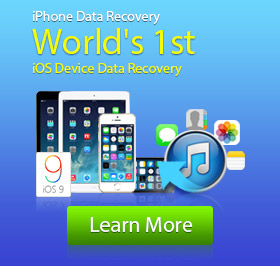Free Way to Recover Deleted Notes on iPhone
Notes is a very necessary and useful feature on iOS device. Instead of taking notes on notebooks, you may prefer to write notes on your iPhone. Compare with the traditional way to make notes, notes function on iPhone has more advantages. It is capable of collecting words, photos, maps, web links, lists, locations and more in one place.
Just like the common notes you written on the paper, iPhone notes aims to remind you of the important things or information you need to pay attention to. In addition, it can work with iCloud to make you access the valuable data on any of your Apple device like iPhone, iPad Pro/Air/mini and iPod touch. Unfortunately, due to various reasons, the notes are more likely to be lost. In the following article, we will show you how to free recover the deleted notes.
Recover deleted iPhone notes with iTunes
1. Launch the latest version of iTunes and connect your iPhone to computer via USB.
2. Go to Edit > Preferences > Devices > select the suitable iPhone backup.
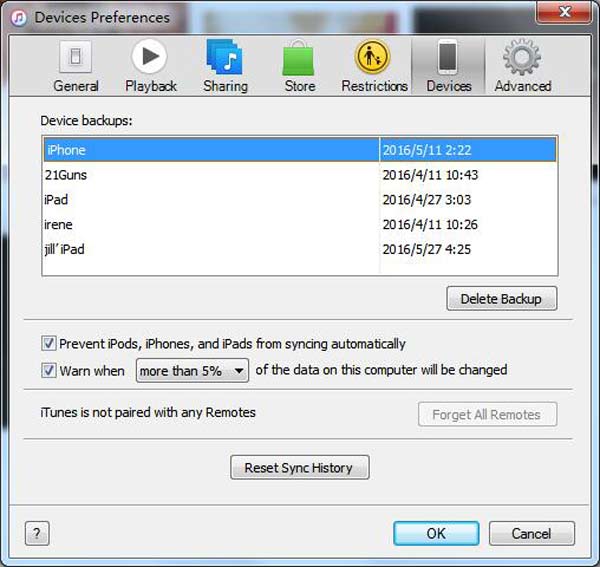
3. Click OK to recover iPhone notes from iTunes backup files.
If you have the backup files that your deleted notes are taken in there, you can use this way to recover them. However, iTunes doesn't allow users to preview and select iPhone notes from any backups. It's not that easy to find the right backup. What's more, you will restore your iPhone from the backup file. This process will remove all the new data and settings on iPhone.
Recover deleted iPhone notes with professional recovering software
You must have already know that, iTunes is a very useful software, but it isn't the best choice to recover the deleted notes on iPhone. Here we sincerely recommend a powerful iPhone Notes Recovery to help you to restore the deleted iPhone notes. First, you should free download and install it on your PC or Mac.
Step 1. Launch the software
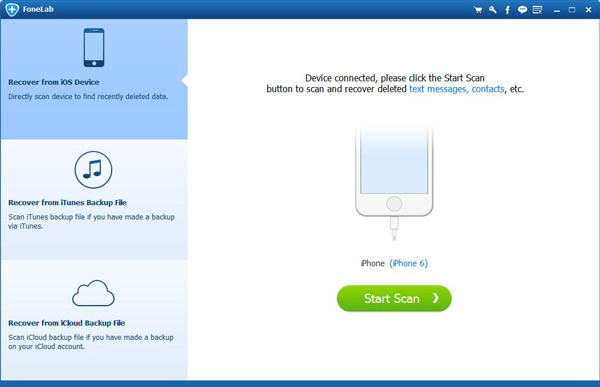
Run this iPhone notes recovering software and connect your iPhone to computer with USB cable. This excellent program will automatically detect your iPhone.
Step 2. Scan iPhone
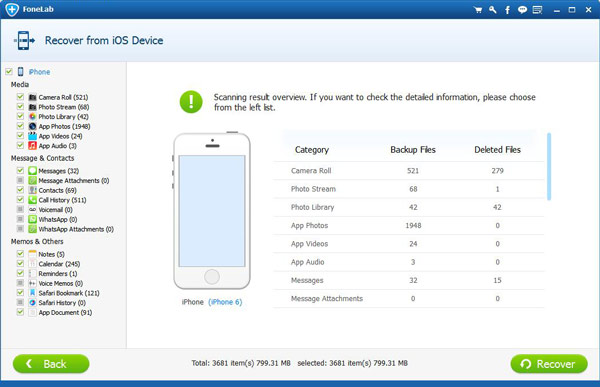
Select the recovery mode of "Recover from iOS Device", and then click "Start Scan" to scan your iPhone. Within a few seconds, all types of files will be showed in the interface.
Step 3. Select deleted iPhone notes
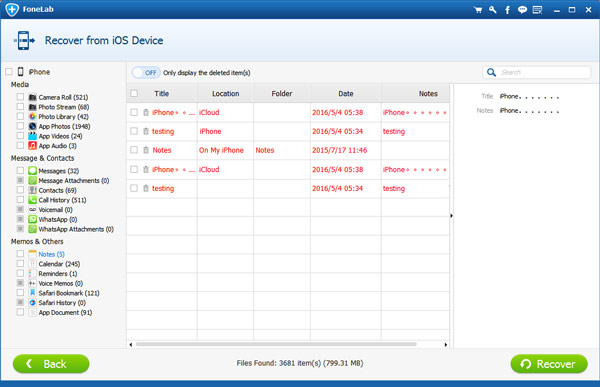
After scanning, you can see all files are classified into categories on the left column. Tab "Notes" and the notes including the deleted ones will be showed on the right. Click "Only display the deleted item(s)" to check the deleted notes only. It allows you to preview the detailed information of each note, so it's very convenient for you to recover the specific ones.
Step 4. Start to recover deletes notes no iPhone
After selecting all the deleted notes you want to restore, click "Recover" button and then select the destination folder for the recovered notes from the pop-up window. Tab "Recover" to start the restoring process.
Just in a few seconds, your deleted notes will be restored to the computer. This software isn't totally free, but you can use its trial version to free recover deleted notes on iPhone.
More features of iPhone Notes Recovery
1. Besides directly recovering deleted notes on iPhone, this program can help you to restore deleted iPhone notes from iTunes/iCloud backup files.
2. It enables you to retrieve lost/deleted photos, videos, audios, calendar, reminders, etc. on iPhone.
3. Apart from iPhone, it allows you to recover notes from other iOS devices like iPad Pro/Air 2/mini 4, iPod touch 6/5 and more.
As the professional iPhone data recovering software, it can help you to recover all kinds of deleted/lost files from iPhone/iPad/iPod or iTunes/iCloud backup. If you lose the important notes on iPhone, don't worry, you can free recover them with this program.