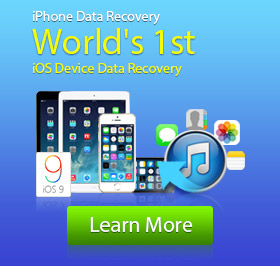iPhone Stuck in Recovery Mode? Here Is The Real Fix!
"I was trying to upgrade my iPhone SE to iOS 9.3.2 with a Wi-Fi network. After downloading the new update, I started to install it on my iPhone. It performed quite normal, just like the regular iOS updating before. However, I saw an iTunes connection logo on the screen, and it couldn't reboot itself to finish the upgrading. I know my iPhone is stuck in recovery mode. What should I do to get iPhone out of recovery mode?" - By John
As an iOS user, you may face the same problem like John did. What will you do if you see the "Connect to iTunes" logo freezing on your iPhone? Sometimes, you want to put your iPhone into recovery mode to fix some errors. But more importantly, you need to know how to exit iPhone recovery mode. In this article, we will show you two simple ways to kick your iPhone out of recovery mode.
Fix iPhone stuck in recovery mode with iTunes
Actually, in most cases, iPhone SE/6s Plus/6s/6 Plus/6/5s/5c/5/4S/3GS stuck in recovery mode due to the software issue. You can easily fix the problem with iTunes. Here are the steps.
1. Launch the latest version of iTunes on your computer and connect your iPhone to it via USB cable. iTunes can detect your iPhone is in recovery mode, and will prompt you that your iPhone is not in normal mode and you need to restore it to get your iPhone our of recovery mode.
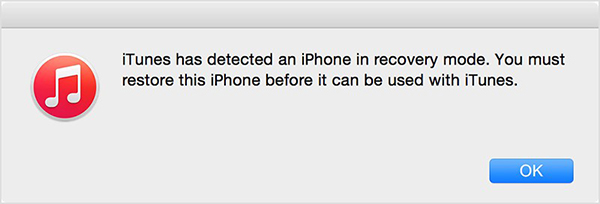
2. Click "OK" and follow the restore option in iTunes to restore your iPhone and fix the problem.
Note:
Unless you have a very new iTunes backup file on your computer, or you will lose lots of important data after the restoring.
Get iPhone out of recovery mode with professional software
Fix iPhone stuck in recovery mode with iTunes will more or less make you lose some valuable data on iPhone. So here we provides another better solution to solve the problem. First, you need to download and install a trustworthy iPhone Data Recovery on your PC or Mac.
1. Open this software on your computer and connect your iPhone to it with USB cable. It can detect your iPhone is in recovery mode and tell you that you need to restart your iPhone.
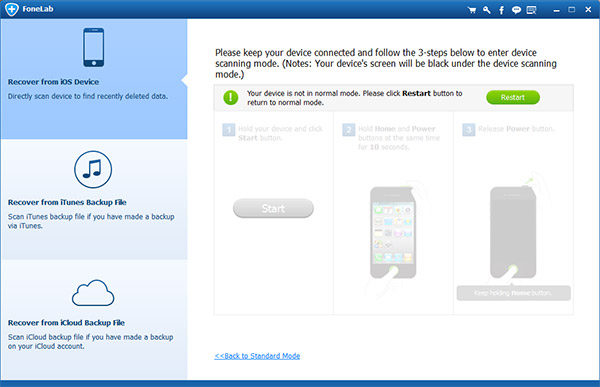
2. Click "Restart" button. Within a few seconds, your iPhone will get out of recovery mode and back to normal condition.
Note:
More than a "iPhone stuck in recovery mode" fixer, the iPhone Data Recovery has the capability to recover your deleted/lost files like photos, videos, songs, contacts, call logs, reminders, notes, etc. on your iOS device, such as iPhone SE/6s Plus/6s, iPad Pro/Air 2/mini 4, iPod touch 6/5 and more. Apart from recovering missing data from iOS device, it enables you to restore iPhone from iCloud and iTunes backups.
How to enter iPhone recovery mode
In order to fix some errors, you may choose to place iPhone into recovery mode. For instance, you want to restore iPad from one iTunes/iCloud backup, and the process fails;Reboot iPhone and iPhone stuck on Apple logo; Connect your iPhone to iTunes and iTunes cannot detect iPhone. You can take the following steps to enter the iPhone recovery mode.
1. Launch the latest version of iTunes on your PC/Mac.
2. Make sure your iPhone is disconnected to your computer. Press "Home" and "Power" button for about 10 seconds until the screen goes black.
3. Release the "Power" button, and keep holding the "Home" button.
4. Connect your iPhone to your PC/Mac via USB cable.
5. iPhone will show the iTunes icon and the USB cable on the screen, and then your iPhone is into recovery mode.
In this article, we mainly talk about how to fix iPhone stuck in recovery mode and simple way to put iPhone into recovery mode. If you are facing the problem of iPhone freeze on "Connect to iTunes" logo, you can use the mentioned method to fix it. If you want to place your iPhone into recovery mode to return your iPhone to normal, you can also find the best answer in the post.